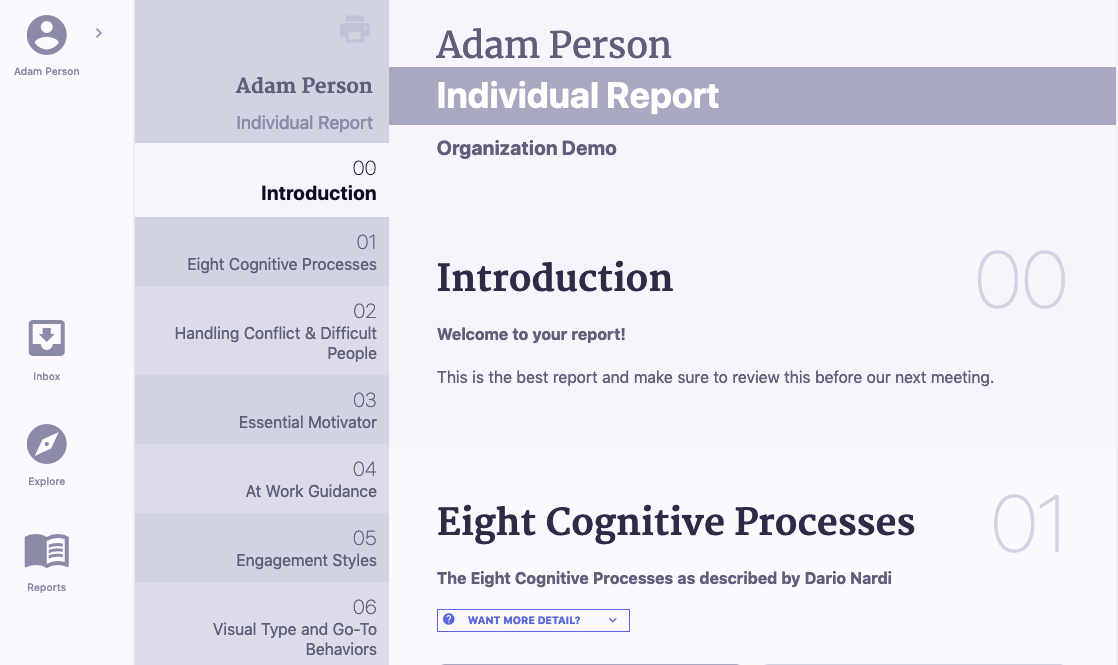Parts of a Report - How do I read a report?
When you are on My Reports and click a report to view, the report will open up in a new tab. Even when viewing a report, your navigation bar always remains on the left.
Report Navigation
The report itself has a table of contents to the left which acts as its own navigation bar, allowing you to jump between report sections easily as well as always know where you are in your report. At the very top of the table of contents is a printer icon, which allows you to easily print off a full hard copy of your report.
Introduction
There is often going to be an introduction to start your report. This will be important information to read before moving into the rest of your report. If you do not see an introduction, not to worry, it just means it was determined you did not need one prior to reading the rest of your report!
Report Sections
After the Introduction, each report section follows in the order in which they were arranged. Each report section has a title and section number which corresponds to the table of contents.
Underneath each report title is a brief description of the report section followed by an information box that says, "Want More Detail.” Clicking the “V”, opens the description box. Clicking the red circle with the X in the upper right corner of the description box closes the information box.
Report Section Credits
Since different report sections can have different authors, each author is credited at the bottom of each report section next to their copyright information. Authors are also linked to their biography page, so you can view their background, additional materials, and contact information.